Image courtesy of Xbox
How to Play Cloud Games on Xbox (2025) — Sign Up & Play Instantly on Any Device
Last updated: July 11, 2025 by Adnan Mac
Welcome to the future of gaming where you can get into console-quality gaming without actually owning an Xbox? You’re not alone. Thanks to Xbox Cloud Gaming, part of the Xbox Game Pass Ultimate service, it’s now easier than ever to stream and play full Xbox games directly from the cloud, no console or high-end gaming PC required. Whether you’re on a Windows laptop, iPhone, Android device, tablet, or even a smart TV, this cloud-based service lets you access hundreds of games instantly, with no downloads or installations needed.
In this step-by-step guide, we’ll walk you through exactly how to play Xbox cloud games in 2025, including how to set it up, what devices are supported, and how to get the smoothest performance. Whether you’re brand new to cloud gaming or looking to play Xbox titles on the go,
this 2025 beginner’s guide, we’ll help walk you through exactly how to play cloud games on Xbox and other hardware such as smartphones, tablets, and budget laptops. With Xbox Cloud Gaming on Game Pass Ultimate, you’re able to stream a huge collection of games directly to your screen — downloads? No hassle. We’ll introduce you to:
- What Is Xbox Cloud Gaming
- How to sign up for Xbox Cloud Gaming
- Top Devices and Configuration to Play Lag-Free
- Whether or not to console (hint: you don’t!)
- How to play on PC, iPhone, Android, and browser
- Frequently Asked Questions and Tips for Better Play
Now let’s go through all the things required to begin playing Xbox games instantly – anywhere you might be.
What Is Xbox Cloud Gaming
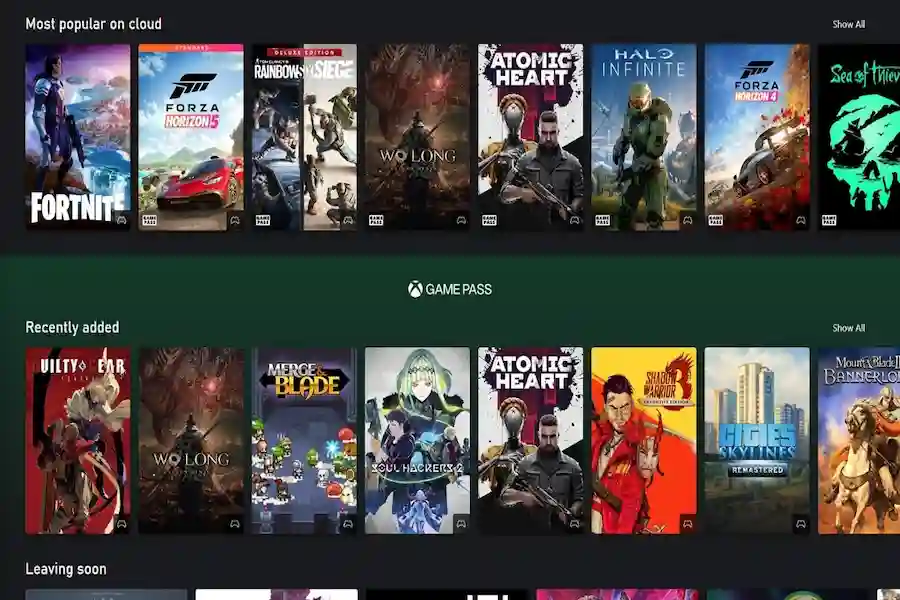
Xbox Cloud Gaming, which was called Project xCloud before, comes as part of the Xbox Game Pass Ultimate subscription. It lets you stream Xbox games right from the cloud, so you don’t have to have a powerful console or gaming PC to play all the best titles. Provided you have an internet connection of sufficient size, you can reach a growing library of games — everywhere, and at any time.
Whether at home or on the go, Xbox Cloud Gaming lets you play on your mobile device, tablet or PC without downloads or installs necessary. It is a huge relief for those who love to play games but encounter delays when moving from one location to another or from one device to another.
How to sign up for Xbox Cloud Gaming
Getting started with Xbox Cloud Gaming is quick and easy — and you don’t even need a console to begin. Follow these steps to sign up and start streaming games from the cloud in minutes.
Step 1: Create or Sign In to Your Microsoft Account
To use Xbox Cloud Gaming, you’ll need a Microsoft account. If you already use an Xbox or any Microsoft service (like Outlook or Windows), you likely have one.
Visit account.microsoft.com
Click Sign in or Create an account
Step 2: Get an Xbox Game Pass Ultimate Subscription

You will require an Xbox Game Pass Ultimate subscription to use Xbox Cloud Gaming. So, this not only gives you access to hundreds of games on your Xbox console, but lets you use the cloud gaming feature as well.
With Xbox Game Pass, you get:
- A huge library of Xbox games for console and PC.
- Play Xbox Cloud Gaming on your mobile devices, PC, and more.
- Early access to exclusive deals and discounts and EA Play.
Step 3: Choose Your Device
Among the many great things about Xbox Cloud Gaming is that it also supports several devices. Here’s what you need to play:
- Android and Apple (iPhones and iPads) Smartphones & Tablets
- Windows 10/11 PC
- Xbox Consoles (through the Game Pass app)
- Smart TVs (select models)
To get the most out of your gaming experience, please make sure your device is connected to a stable Wi-Fi network. If using a mobile device, you will have to download the Xbox Cloud Gaming app from your device’s app store.
Step 4: Log Into Your Xbox Account
After your device is set up, you can easily log into your Xbox account with your credentials. sign up Xbox Cloud Gaming If you aren’t already signed up, you will need to create an account in order to enjoy Xbox Cloud Gaming.
Step 4: Start Streaming Xbox Games
Then, once you sign in, peruse the catalog of Xbox games to play over the cloud. Some of the top titles include Halo Infinite, Minecraft, Forza Horizon 5 among many more. With Xbox Cloud Gaming, you’ll be able to instantly play with high-quality games without the hassle of downloading or installing.
You choose the game you wish to play, click or tap your choice, and it starts streaming instantly to your device. (Internet required) And start playing your favorite Xbox games, wherever you go, hugging the globe!
Step 5: Use an Xbox Gift Card to Enhance Your Experience
What You Can Do with Xbox Gift Card — If you’re looking for credits to your account, it is also possible to add points to your account using an Xbox Gift Card; this can be used to way in-game things and unlock new games, or to simply renew your Xbox Game Pass subscription. These gift cards range in size, allowing you to easily sell your account without giving away a credit card or payment details.
One of the best things about Xbox Cloud Gaming is that you do not need a high-performance gaming console or PC — all you need is the appropriate device and good internet. Below are the best-recommended devices and configurations to have the smoothest cloud gaming experience.
How to Improve Your Xbox Cloud Gaming Experience
Here are some tips to make the most of Xbox Cloud Gaming:
- Stable Internet Connection: A reliable and fast Internet connection is key in Cloud gaming. For the best gaming experience, we recommend a minimum 10 Mbps download speed for mobile gaming and 20 Mbps would be advised for a better PC or console experience.
- Connect a Controller: Some games can be played with touchscreen controls on mobile, but a controller will give you a far better gaming experience. Pair your device with an Xbox controller or any compatible Bluetooth controller.
- Clean Your Device: Delete any unnecessary apps running in the background that slow down performance and must be updated.
Why Xbox Cloud Gaming is the Future
There is a new way of doing things in gaming, and Xbox Cloud Gaming is leading the charge. This means you can now stream Xbox games anywhere without needing a flagship gaming console, which is pretty amazing. It’s particularly helpful for budget gamers or casual players who don’t want to invest in a full-fledged Xbox console or a gaming PC.
And the ability to play on multiple devices means you can pick up where you left off whether you are at home, traveling or over at a friend’s house.
Do You Need an Xbox Console? (Short Answer: Nope!)
A lot of people think Xbox Cloud Gaming requires an actual Xbox console — but that’s not the case. In fact, one of the coolest parts is that you don’t need one at all.
As long as you’ve got a device that can connect to the internet (like a phone, tablet, or basic laptop), you’re good to go. You just sign up for Xbox Game Pass Ultimate, grab a compatible controller, and start playing right from the cloud — no console, no game downloads, no waiting.
You Don’t Need:
An Xbox Series X|S or even an older Xbox One
To download or install anything
To deal with system updates
What You Do Need:
A decent Wi-Fi connection (preferably 5GHz)
A phone, tablet, PC, or smart TV that supports cloud play
A Bluetooth or USB-connected controller
If you do already have a console, though, cloud gaming still comes in handy — like playing a game instantly before it’s fully installed, or switching over to your phone when someone else takes over the TV.
Bottom line? Xbox Cloud Gaming works with or without a console — which makes it super flexible, especially if you’re just getting started.
How to play on PC, iPhone, Android, and browser
1. Mac and Windows Laptops and PCs
If you possess a standard desktop or laptop computer, you are good to go. You do not even need a costly graphics card because all the work is done remotely on the cloud.
Play it on: xbox.com/play in Edge, Chrome, or Safari
Top Setup Recommendations:
Connect using a fixed or hard-wired Wi-Fi (use 5GHz if available)
Connect a controller (Xbox, PS4/PS5, or Bluetooth-enabled)
2. Android Phones and Android Tablets
The Xbox Game Pass app is available on the Google Play Store. Most recent flagship and mid-range Android handsets are supported.
Setup Tips:
Use a Bluetooth controller or phone clip attachment
Decrease screen brightness and close background apps to enhance performance
3. iPhones and iPads
Because Apple does not natively support creating cloud gaming applications, you will need to use Safari.
Play on: xbox.com/play and pin to home screen for an app-like experience
Ideal Setup:
Use a Backbone controller or an Xbox-compatible Bluetooth controller
Keep your iOS up-to-date to achieve best performance
4. Smart TVs (e.g. Samsung, LG, etc.)

More recent Samsung Smart TVs also support Xbox Cloud Gaming via the Xbox app.
What You’ll Need:
A Game Pass Ultimate subscription
A compatible Bluetooth controller
Stable Wi-Fi or Ethernet connectivity
5. Xbox Consoles (Series X|S and Xbox One)
Even the older models of Xbox One are capable of cloud-streaming Series X-quality titles without needing to download anything.
Ideal For:
Having a trial period
Saving storage space
Playing next-generation games on older hardware
Frequently Asked Questions by Gamers – Answered
1. Can You Play Xbox Cloud Games Without a Console?
Yes, you don’t need a console to play Xbox Cloud Games. With an Xbox Game Pass Ultimate subscription, you can stream games on supported devices like smartphones, tablets, PCs, and select smart TVs — all without installing anything.
2. What Devices Support Xbox Cloud Gaming in 2025?
You can play Xbox Cloud Gaming on Windows PCs, iPhones, Android phones, iPads, Xbox consoles, and Samsung Smart TVs. All you need is a stable internet connection and a compatible browser or app.
3. Is Xbox Cloud Gaming Free to Use?
No, Xbox Cloud Gaming is included as part of the Xbox Game Pass Ultimate plan, which is a paid subscription. It gives you access to cloud streaming, hundreds of games, and EA Play benefits.
4. What Internet Speed Do You Need for Xbox Cloud Gaming?
For a smooth experience, you need at least 10 Mbps for mobile devices and 20 Mbps or more for PC or console streaming. A 5GHz Wi-Fi connection is recommended for reduced lag and better performance.
5. How Do You Start Playing Xbox Games on a Smartphone?
First, subscribe to Xbox Game Pass Ultimate. Then, download the Xbox Game Pass app (Android) or use Safari to visit xbox.com/play on iOS. Sign in to your Microsoft account, connect a controller, and start streaming your favorite games instantly.
Related Posts
Next Gamer Gen Wrap-Up
Xbox Cloud Gaming is fantastic for playing the Xbox library on a budget. Whatever your level of competency, this service provides a flexible, easy-going gaming experience. All you have to do is follow the steps in this guide, and you’ll be gaming in the cloud in no time. And with an Xbox Gift Card to help boost your experience or renew your subscription, it can be even easier to dive into the entire Xbox experience.
Getting ready to gamify your life with the gaming hype like never before? sign up Xbox Cloud Gaming Now, begin your journey with Xbox Cloud Gaming.

